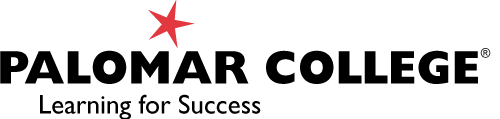Adding Pressbooks to Canvas
You have either created your own Pressbook or found one you’d like to use and are now wondering, how can I use this in the Canvas LMS?
Before you start (quick prep)
- Locate the webbook URL for the Pressbooks title (e.g., https://pressbooks.site/book/ or https://pressbooks.palomar.edu/guide/).
- Tip: If this is your own book, make sure it is viewable (published)! A quick way to check is to copy the URL and paste it into a browser that you don’t usually use and are not signed in on. If you find that it is not available, then you likely need to make your book publicly viewable, review: Control Your Book’s Privacy Settings
- Decide how you would like your students to view the book: link out (fastest), embed (keeps students in Canvas, if allowed), or provide offline files (PDF/ePub).
- Note: If your book includes embedded interactive items (like H5P), they may load visually but won’t pass grades to Canvas without an LTI.
- Optional: Would you like a way to know whether your students have viewed the book or a way to add the book to their Canvas To Do list? If so, you might want to use a Canvas page.
Add chapters in Modules as External URLs (fastest, very reliable)
- Copy the chapter (or section) URL from the Pressbooks webbook.
- In Canvas, go to Modules → + on the target module.
- From the dropdown, choose External URL.
- Paste the chapter URL and give it a short, descriptive Page Name (e.g., “Read: Nutrition Basics (Pressbooks)”).
- Check Load in a new tab (recommended to avoid iframe/security issues).
- Click Add Item, then Publish the item and the module.
- Optional: in the module’s three dots → Edit, set Requirements to Students must mark as done (or add a follow-up check).
Link from a Canvas Page (use descriptive link text)
- Copy the Pressbooks URL for the book, chapter, or a specific heading (if the heading shows a link icon/anchor, copy that).
- In Canvas, create/open a Page and select Edit.
- Type meaningful link text (e.g., “Read: Chapter 3 – Physical Activity and Health”).
- Highlight the text → Insert Link → External Link → paste URL.
- Click the link, choose Link Options, and check Open in new tab (recommended).
- Save & Publish the page and place it in your Module.
Embed a chapter or section on a Canvas Page
- Create the Embed code for your chapter
- The embed code uses the following structure where you will replace the src with the actual link to your chapter:
<iframe src=”PASTE IN LINK TO CHAPTER” width=”100%” height=”900″ loading=”lazy”></iframe> - Example of an embed code: <iframe src=”https://pressbooks.pub/introtohealth/chapter/chapter-1-what-is-health/” width=”100%” height=”900″ loading=”lazy”></iframe>
- The embed code uses the following structure where you will replace the src with the actual link to your chapter:
- Create a new Page in Canvas
- In Canvas, create/open a Page and select Edit.
- Two options to embed the chapter into a page:
- From the Rich Content Editor, Select Insert from the menu, then Embed, and paste in your embed code
- Or, select the Embed icon “<>” at the bottom of the Rich Content Editor and paste your embed code into the HTML view
- Next, Save & Publish, then test in Student View.
- Add the page to the students “to do” list to try to ensure that they actually go to the page, or, make the page required using module requirements.
Option 6: Put readings with Assignments (bonus: add a reflection!)
Students often navigate a Canvas course through the To Do list. Because of this, it might be helpful to include the textbook chapter directly within an assignment.
- Create an Assignment.
- For Submission Type you can select No submission, if you don’t want to collect anything from them, or you could select Text Entry if you want students to read the chapter and then submit a quick reflection.
- In the Instructions, paste the Pressbooks link(s) with descriptive text.
- If including a reflection, give students tips on how to write a reflection and how it will be graded.
- Set Due Date so it appears on students’ To-Do and Calendar.
- Save & Publish and place it in your Module.
Offer offline copies (PDF/ePub) when appropriate
- If you have author/editor access to the book: in Pressbooks Export, generate PDF and/or EPUB (note that interactive content won’t function offline).
- In Canvas, go to Files → Upload the PDF/ePub.
- Link the file in a Page, Module, or Assignment. Indicate that the web version is preferred for interactivity and up-to-date content.
- Include license/attribution on the Page (see the book’s license statement).
Additional Tips for Using Pressbooks in Canvas
Deep-link to headings/sections for precise reading
When asking students to read a specific part of a pressbooks page, you might consider using a link directly to the appropriate section, this is called using a deep link to a heading.
- On a Pressbooks chapter, hover near a heading to see if a link/anchor icon appears.
- Click it and copy the anchor URL (e.g., …/chapter-3/#h-what-is-health).
- Add the link as a descriptive link in a page.
Ideas for tracking completion without an LTI (simple, dependable patterns)
- Module requirement: set items to Mark as done or View the item.
- Ungraded quiz: add 2–3 comprehension questions tied to the reading.
- If you are using Canvas New Quizzes, you can select the “stimulus” question type which allows the student to read the chapter and answer questions in the same screen. This is a great option for reading quizzes.
- Short reading reflection: use a Text Entry assignment (complete/incomplete).
Embed a single H5P activity from Pressbooks to a Canvas Page (no grade passback)
- If your book includes H5P activities, they can be embedded into a Canvas page as a learning activity, note that they cannot pass grades to the gradebook.
- On the Pressbooks chapter, locate the H5P activity and copy its Embed code (often via an Embed</> button).
- In Canvas, open a Page → Edit → Insert → Embed → paste the code.
- Save & Publish and test in Student View.
Accessibility & usability tips (recommended)
- Remember to always use descriptive link text (avoid “click here”); include the chapter/topic name.
- Prefer Load in a new tab for External URLs to keep Canvas context intact.
- Add a brief what/why before each link (what students will learn; approx. time).
- For PDFs you upload, ensure they’re accessible (tags, headings, alt text). If not, point students to the webbook instead.
- Always take time to experience Canvas and Pressbooks from the students perspective using both a desktop and mobile device.