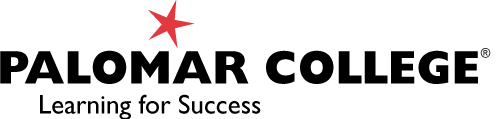9 Course Accessibility
Course Accessibility
Instructors are required to ensure their course content is accessible. Our learning materials must meet the various needs of all our students. This includes but is not limited to websites, reading materials, and videos. If you encounter any accessibility issues in your course(s) and/or the materials presented to you, please reach out to your instructors as soon as possible so that they may work to address the issue. Assistive technology needs can be met with the Access Technology Center.
For Students: How to Contribute to the Course Accessibility with Accessible Discussion Posts
Have you considered how a classmate with different vision, hearing, or physical abilities can participate in the online classroom? Their ability to participate is highly tied to the way the course is designed. It is helpful if each student also takes steps to make their contributions to the course accessible for others. What does this mean? Here are some steps you can take to make your discussion posts accessible:
Use Headings
When creating a discussion post, begin with a Heading that provides a title for your post.
To add a Heading, use the button on the Rich Content Editor (RCE) that allows you to tell the system what kind of text format you want. You will use “paragraph” for most of your writing; however, choose “Heading 2” to add a heading to your post. You will use Heading 2 for all of your top-level headings, and if you have a subsection, you can use a “Heading 3”.
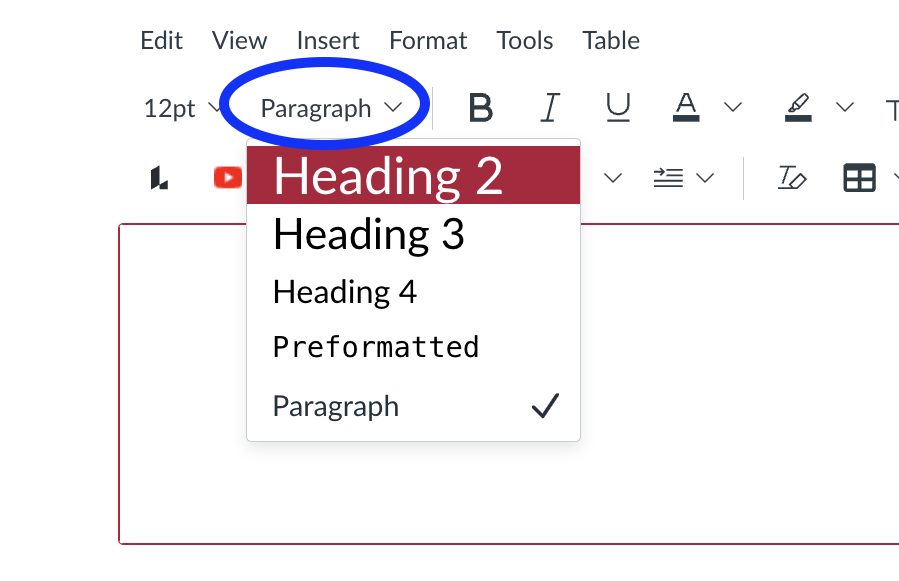
Learn more: WebAIM Headings
Use Descriptive Links
When adding links to a post, use what are called descriptive links. This is when the text that is linked tells people where the link will take them. We want to avoid generic links, like “click here” or “website”.
To add a descriptive link, first type in the text, then highlight the text, then choose the button in the Canvas RCE for “links.” For visual users, the button looks like a chain.
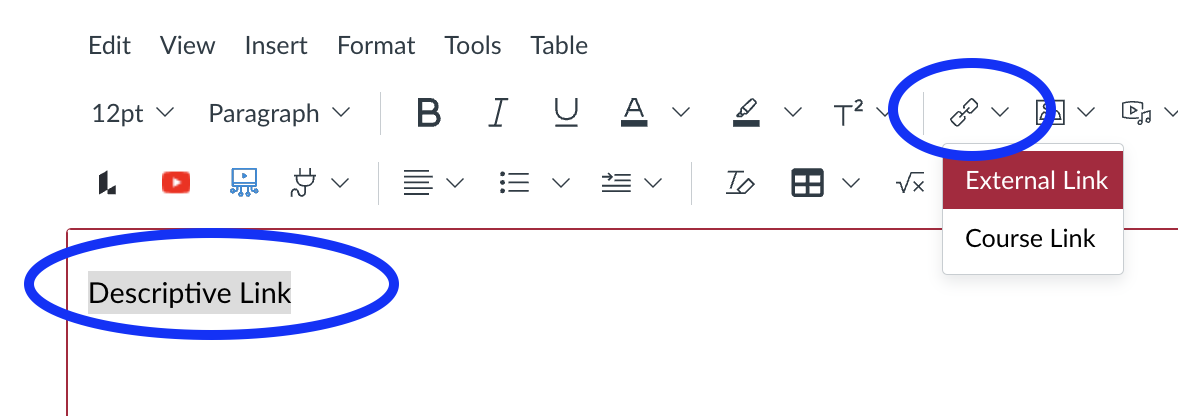
Learn More: WebAIM Links and Hypertext
Use Lists
If you are adding text that is intended to be a list, be sure it is formatted as a list. This means you want to avoid just adding a dash and then entering your text, and instead use the button in the Canvas RCE that allows you to create either an unordered list, which is better known as a bulleted list, or select an ordered list, which is a numeric list.
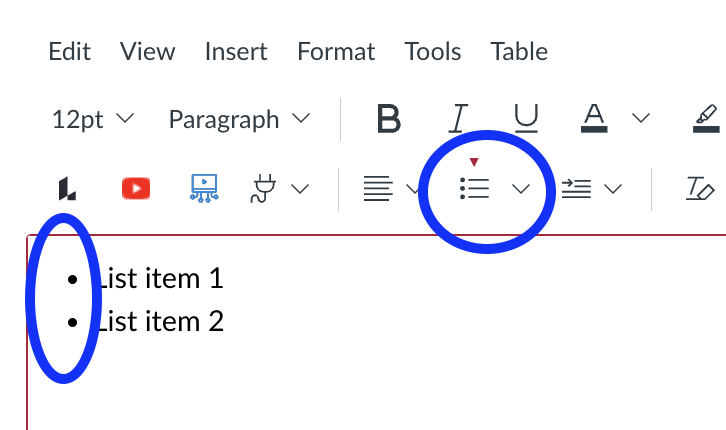
Learn more: WebAIM Lists
Use Color Carefully
Color is great, but we need to be careful in the way we use color. Black text on a white background has the strongest color contrast and is the easiest for people to see. If you change the background color, choose to highlight your text, or change the font color, be sure there is still a strong contrast between the text and the background color. For example, if you have black text and then use the Canvas RCE to put a red highlight on the text, it will probably be hard for someone to see the black text.
The other aspect of color to be mindful of is how different people see colors. For example, for some people, red and green look the same. We want to make sure that colors are not the only method of conveying important information.
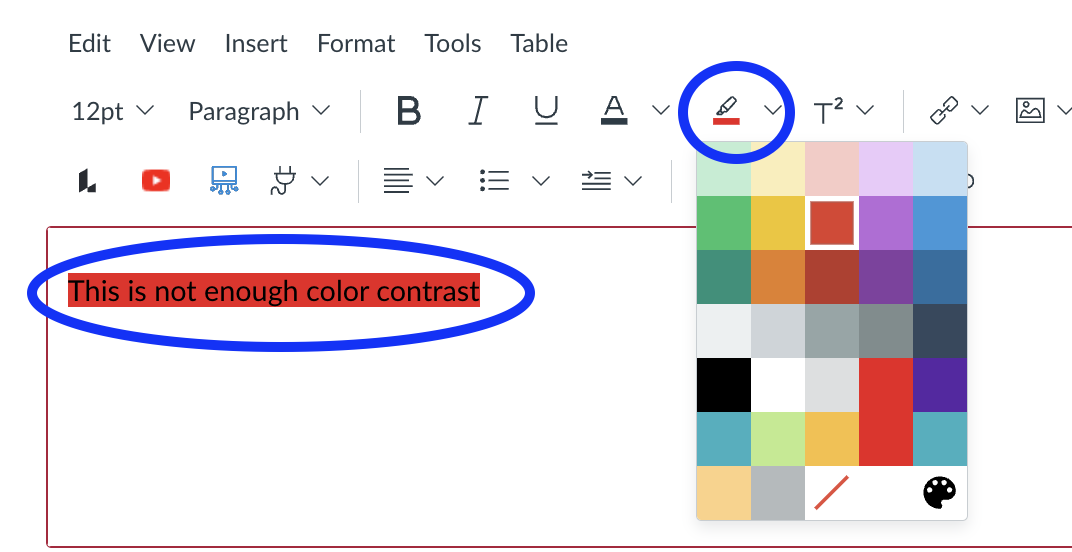
Learn more: WebAIM Color Contrast and WebAIM Color Blindness
Use Image Descriptions (Alt text)
When adding images, it is important to provide a description of the image for those who cannot see the image; this is called providing alternative text.
When using the Canvas RCE, first select the image upload button. You will then be prompted to upload the image, and you will also be given the opportunity to add “Alt Text,” which is where you describe the image. If your image is included just because it is pretty and doesn’t have any meaning, you can mark it as decorative.
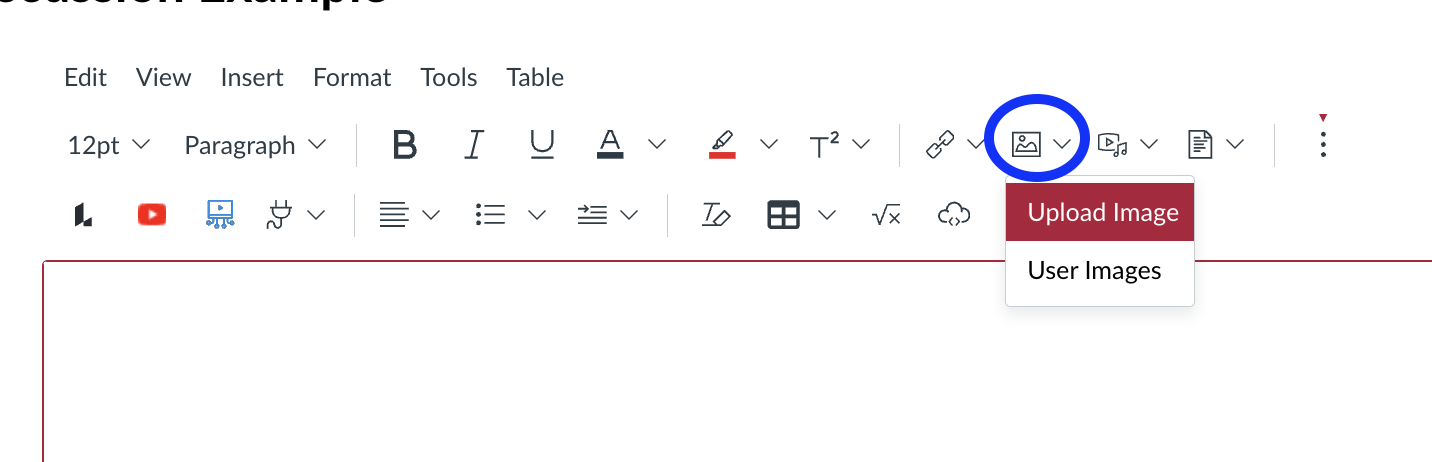
Learn More: WebAIM Alt Text
Using Video or Audio? Use Captions
How often do you choose to turn the sound off on social media or web videos and instead rely on the captions? Research shows that even those who can hear, choose captions. If you choose to post a discussion as an audio or video file, be sure to add accurate captions to ensure that all of your classmates can learn from you. The best way to do this is to use Canvas Studio. In Canvas Studio, you can record videos and add captions.
Learn more:
- How do I embed Canvas Studio media in a discussion reply in Canvas as a student?
- How do I add auto-generated captions to my media file in Canvas Studio?
- How do I create captions for media in Canvas Studio?
Media Attributions
- Heading is licensed under a Public Domain license
- Descriptive Links is licensed under a Public Domain license
- Lists is licensed under a Public Domain license
- Color is licensed under a Public Domain license
- Image is licensed under a Public Domain license